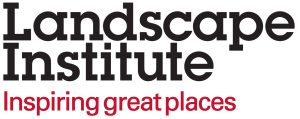Contents
Updating your individual member Directory listing
First, make sure you are logged into My LI Dashboard.
Go to the My Profile card and click on the My details, addresses and directory listing link:
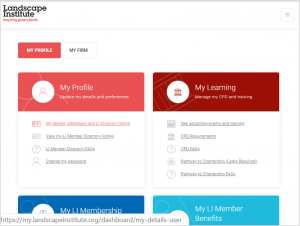
This will open up your profile page, where you can update your details and save your changes.
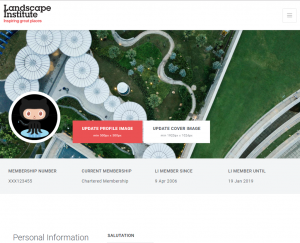
What will show on your listing?
As an individual member, the following information will show in your Directory listing:
- Your profile image (see note below on permissions)
- Your cover image
- Your name
- Your location – either country only or city + country (see note below on permissions)
- Your social media (Twitter, Instagram etc)
- Your ‘About me’ information
Setting preferences for what to display on your listing
You can also set some preferences for your Directory listing:

Allow LI members to contact me – setting this to ‘Yes’ will display an icon on your listing to other LI members, which will allow them to contact you directly using a secure messaging service run by the LI. This icon will only display to other members and your contact details will not be shared with them.
Share my approximate location – setting this to ‘Yes’ will show your city + country on your Directory listing. Setting this to ‘No’ will display your country only.
Share profile picture – setting this to ‘Yes’ will display your profile picture on your Directory listing. Setting this to ‘No’ will display a default image instead.
Checking your directory listing
You can go straight to your listing by clicking the View my LI Directory listing link on the My Profile card. If you want to make further changes, simply repeat the steps above.
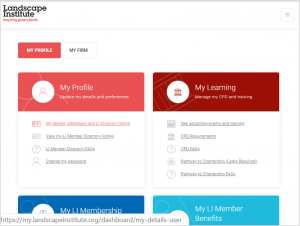
You can also go directly to the LI Directory to see how you appear in searches and to see how other members have done their Directory listings.
Updating your practice Directory listing
Note: You’ll need to be an authorised user of your practice’s online account to do this.
First, make sure you are logged into My LI Dashboard and have selected the ‘My firm’ button to view the cards for your practice.
Go to the My Practice Profile card and click on the My details, addresses and directory listing link:

This will open up your practice’s profile page, where you can update your details:

What will show on your practice’s Directory listing?
The following information from your profile page will show in your practice’s Directory listing:
- Your practice profile image/logo
- Your practice cover image
- Your practice name
- Your practice contact details – email, phone, website – and address
- Your practice social media (Twitter, Instagram etc)
- Your ‘About your practice’ information.
The LI Directory will also automatically display your practice’s Case Studies, as well as a link to the profile of your practice’s Principal LI member.
Checking your directory listing
You can go straight to your listing by clicking the View my practice’s LI Directory listing link on the My Practice Profile card. If you want to make further changes, simply repeat the steps above.

You can also go directly to the LI Directory to see how you appear in searches and to see how other members have done their Directory listings.